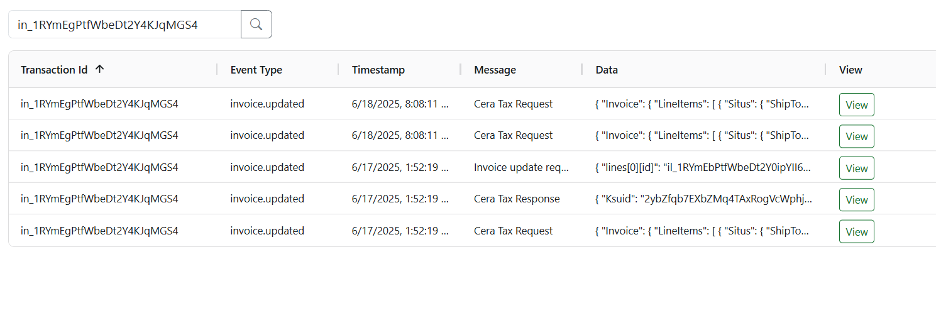To use the CereTax for Stripe integration, you must have an active Stripe account. If you do not have one you can sign up for one via https://stripe.com/.
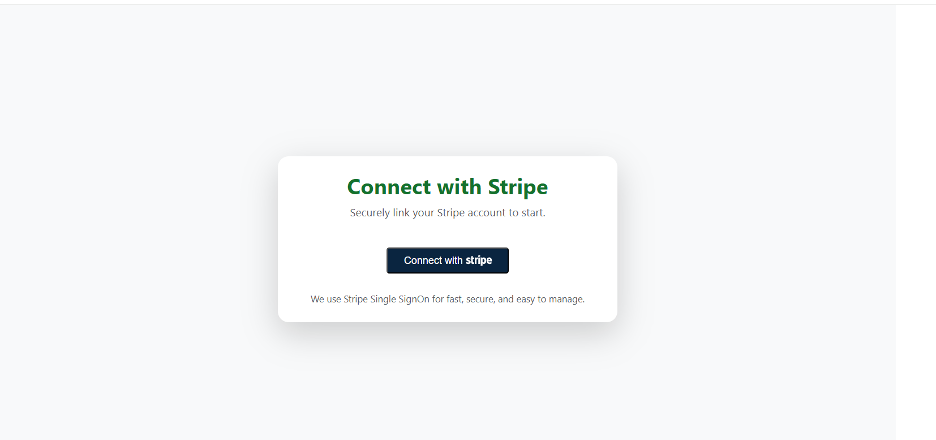

Use these options to configure the integration behavior.
Address Fields
Actions
After all the fields and preferences have been set, click the Save button (bottom-right corner) to apply and persist your settings.
Once you have established a connection to the CereTax platform, you will need to set up the right configuration events. To do this, you will want:
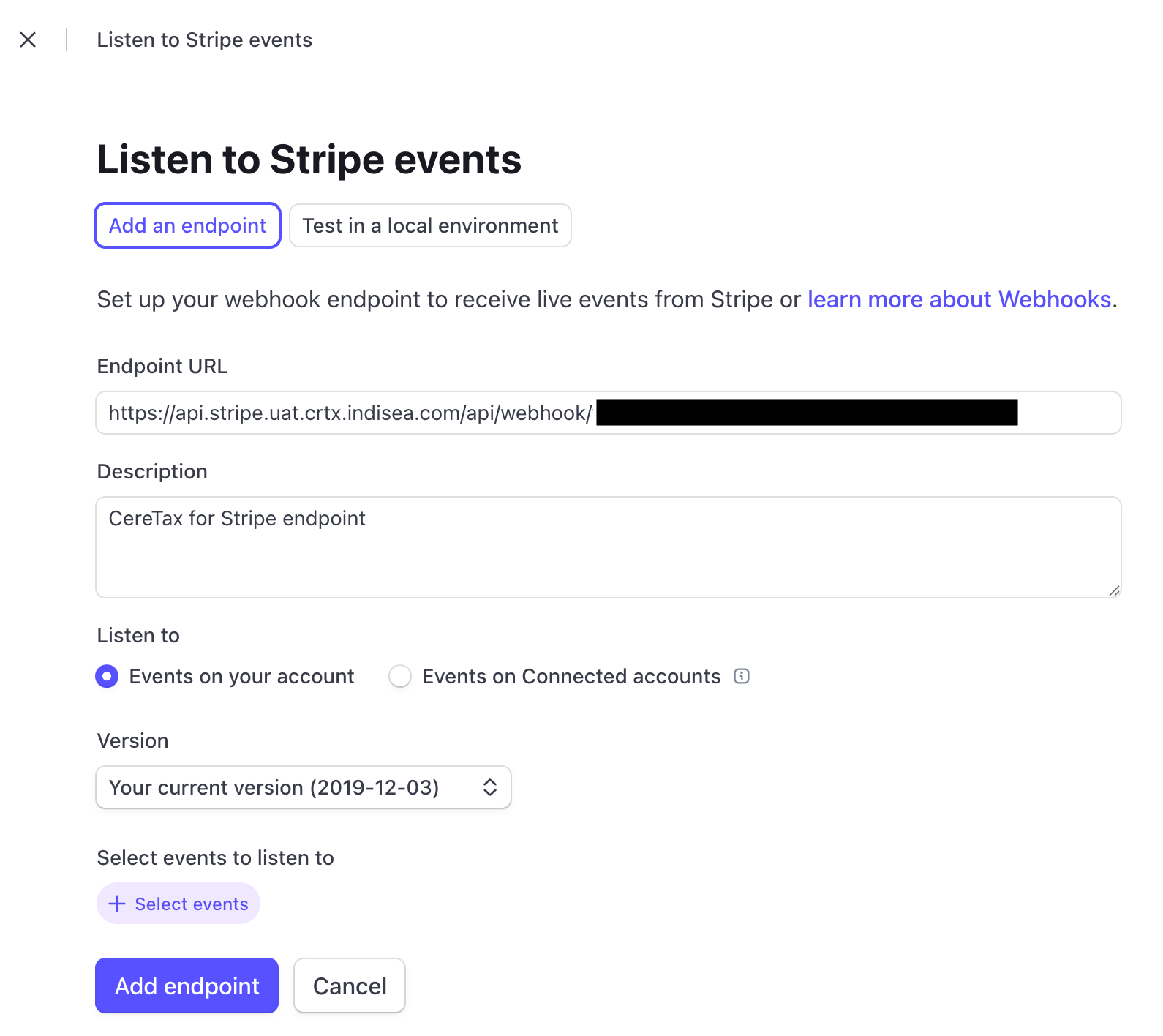
CereTax Stripe Connector allows you to handle tax-exemption at Customer Level Exemption and single Line-item level Exemptions.
To mark a customer as tax exempt, set their Tax Status to “Exempt” in Stripe. This allows CereTax to recognize the customer as eligible for tax exemption.
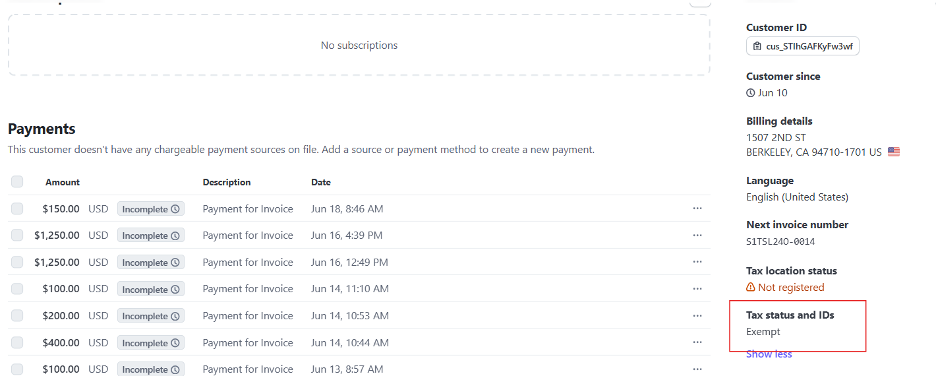
When user creates a transaction with this customer, Connector will send default PS code ‘10010200’ on all lines items to mark transaction as exempted and tax details are added in Invoice.
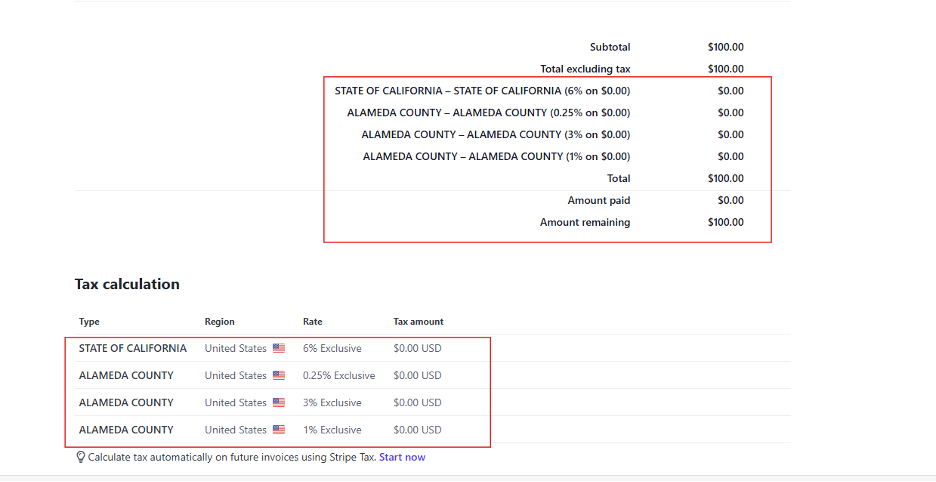
CereTax Stripe Connector allows you to handle tax-exemption at single Line-item level Exemptions.
When user creates a transaction with line level item exemption, the Connector will send default PS code ‘10010200’ on that line item to mark line as exempted and tax details are added in Invoice.
CeraTax allows you to handle tax-inclusive pricing, where the price of an item already includes the applicable taxes. This ensures that tax calculations are correctly applied without inflating the total amount charged to the customer.
When a user creates a transaction with tax-inclusive pricing, all line items on the invoice must be tax-inclusive. If any line item is marked as tax-inclusive, the connector will automatically mark all line items as tax-inclusive.
Why this is required: CereTax supports tax-inclusive settings at the line-item level, whereas Stripe applies tax-inclusive or exclusive settings at the invoice (header) level only. Since Stripe does not support mixed tax modes within the same invoice, the connector enforces a consistent tax-inclusive setting across all line items to ensure compatibility.
This setting tells CeraTax to treat the item prices as tax-inclusive during tax calculation.
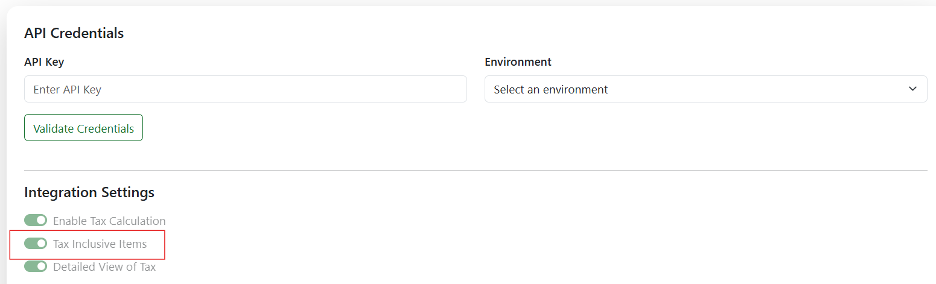
In addition to enabling setting in CereTax, the key "IsTaxInclusive" must be set to "true" as a string in metadata in the Product Pricing section.
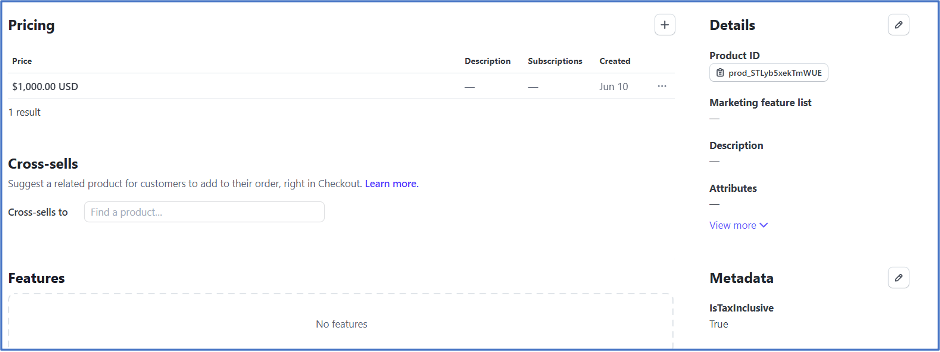
CeraTax allows you to see tax details added in Invoice when calculation is done.
Go to CeraTax Settings and Under Integration Settings, enable the toggle for Detailed view of Tax
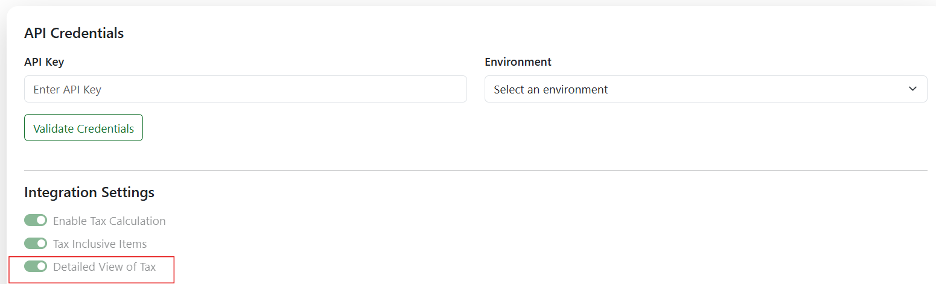
Once you enable the toggle and create any invoice, Tax details will be added in Invoice with tax jurisdiction details as below
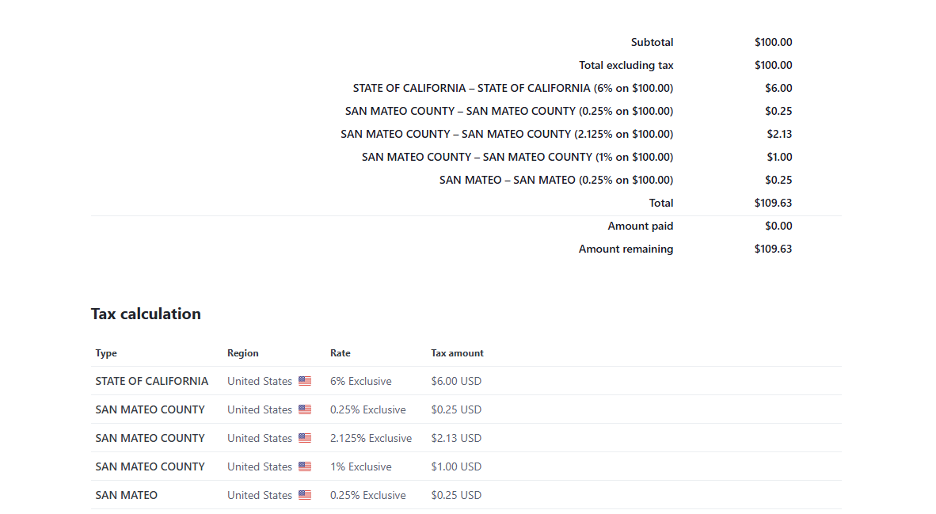
Whenever an invoice is created, the connector sends this transaction to CereTax as ‘Quote’ in configuration.
Once invoice is finalized in Stripe, the connector sends this transaction to CereTax as ‘Posted’ in configuration, this Posts/record a transaction in CereTax for compliance, reporting, and future reference.
CereTax allows you to handle address validation on customer address. To perform address validation, we need to perform the steps below
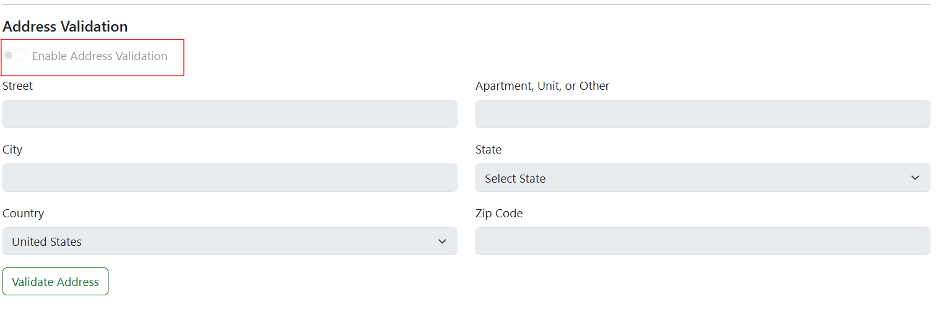
On success validated address will be updated in customer.
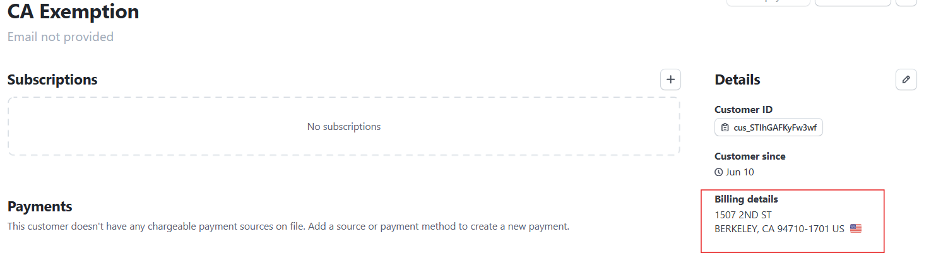
In the event an error occurs, the error will be added in the Customer metadata with an addressValidationError key and message.
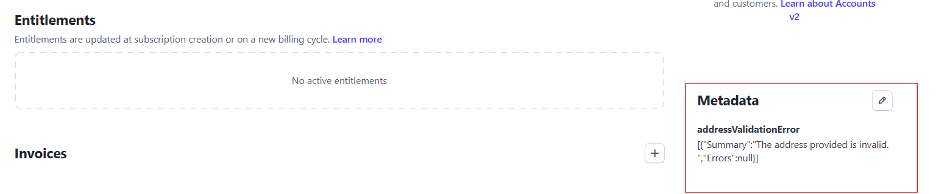
Logging
In CereTax Stripe connector we have added Logs in connector admin UI. To navigate to connector logs we need to login into CereTax Stripe connector admin UI and select the connector logs tab.

Connector logs will have CereTax Request, CereTax Response, Stripe Invoice Update Request and Error messages which occur during CereTax calls. Users can filter logs based on transaction id (Invoice Id from Stripe).